Input and Message Dialogs in Delphi
Delphi Provides many procedures and function to show a message or to get some data from users by input box.
ShowMessage
ShowMessage procedure displays a string of Text in a simple dialog with an OK button. It is used to inform the user of some information - no decision is needed by the user. Insert carriage return and line feed characters (#13#10) into the string to generate multi line message display.
begin
// Show a simple message
ShowMessage('Hello World');
// Show a blank message
ShowMessage('');
// Split this into two lines
ShowMessage('Hello '+#13#10+'World');
end;
ShowMessageFmt
The ShowMessageFmt procedure provides 'C' like formatting of multiple of simple data types into a string that is displayed in a single. It provides very precise control over this formatting. The Formatting parameter defines how the Data array is manipulated into the displayed string. The dialog has an OK button to allow the user to register the message and close the dialog. The Formatting string can comprise a mix of ordinary characters (that are passed unchanged to the result string), and data formatting characters. This formatting is best explained by the example code. In simple terms, each data formatting substring starts with a % and ends with a data type indicator :
d = Decimal (integer)
e = Scientific
f = Fixed
g = General
m = Money
n = Number (floating)
p = Pointer
s = String
u = Unsigned decimal
x = Hexadecimal
The general format of each formatting substring is as follows:
%[Index:][-][Width][.Precision]Type
where the square brackets refer to optional parameters, and the : . - characters are literals, the first 2 of which are used to identify two of the optional
arguments.
var
sText : string;
begin
// Just 1 data item
ShowMessageFmt('%s', ['Hello']);
// A mix of literal text and a data item
ShowMessageFmt('String = %s', ['Hello']);
sText := 'This is for test.';
// Examples of each of the data types
ShowMessageFmt('Decimal = %d', [-123]);
ShowMessageFmt('Exponent = %e', [12345.678]);
ShowMessageFmt('Fixed = %f', [12345.678]);
ShowMessageFmt('General = %g', [12345.678]);
ShowMessageFmt('Number = %n', [12345.678]);
ShowMessageFmt('Money = %m', [12345.678]);
ShowMessageFmt('Pointer = %p', [addr(sText)]);
ShowMessageFmt('String = %s', ['Hello']);
ShowMessageFmt('Unsigned decimal = %u', [123]);
ShowMessageFmt('Hexadecimal = %x', [140]);
end;
ShowMessagePos
The ShowMessagePos procedure displays a string of Text in a simple dialog with an OK button at the given XPos, YPos screen coordinates. The dialog is positioned with its top left at the given screen pixel coordinates.
begin
// Show a simple message at the default coordinates
ShowMessage('Hello World');
// Show a simple message at screen position 100, 200
ShowMessagePos('Hello World', 100, 200);
end;
MessageDlg
The MessageDlg() function is the VCL's enhanced message box and it provides a good alternative to the Win32's MessageBox() function. The MessageDlg function is used to display messages to the user. These messages may be informational, or warnings or whatever. There is complete freedom over the choice of buttons that the user may press to acknowledge the dialog.
function MessageDlg(const Msg: string;
DlgType: TMsgDlgType;
Buttons: TMsgDlgButtons;
HelpCtx: Integer): Integer; overload;
function MessageDlg(const Msg: string;
DlgType: TMsgDlgType;
Buttons: TMsgDlgButtons;
HelpCtx: Integer;
DefaultButton: TMsgDlgBtn): Integer; overload;
values:
mtWarning Displays a exclamation symbol
mtError Displays a red 'X'
mtInformation Displays an 'i' in a bubble
mtConfirmation Displays an question mark
mtCustom Displays just the message
The Buttons value may be one or more of the following enumerated values :
mbYes Displays a 'Yes' button
mbNo Displays a 'No' button
mbOK Displays an 'OK' button
mbCancel Displays a 'Cancel' button
mbAbort Displays an 'Abort' button
mbRetry Displays a 'Retry' button
mbIgnore Displays an 'Ignore' button
mbAll Displays an 'All' button
mbNoToAll Displays a 'No to all' button
mbYesToAll Displys a 'Yes to all' button
mbHelp Displays a 'Help' button
Delphi provides a number of predefined button combinations:
mbYesNoCancel = [mbYes,mbNO,mbCancel]
mbYesAllNoAllCancel = [mbYes,mbYesToAll, mbNo,mbNoToAll,mbCancel]
mbOKCancel = [mbOK,mbCancel]
mbAbortRetryCancel = [mbAbort,mbRetry,mbCancel]
mbAbortIgnore = [mbAbort,mbIgnore]
Return values....
mrYes = 6
mrNo = 7
mrOK = 1
mrCancel = 2
mrAbort = 3
mrRetry = 4
mrIgnore = 5
mrAll = 8
mrNoToAll = 9
mrYesToAll= 10
Example
var
buttonSelected : Integer;
begin
// Show a custom dialog
buttonSelected := MessageDlg('Custom dialog',mtCustom,
[mbYes,mbAll,mbCancel], 0);
// Show the button type selected
if buttonSelected = mrYes then ShowMessage('Yes pressed');
if buttonSelected = mrAll then ShowMessage('All pressed');
if buttonSelected = mrCancel then ShowMessage('Cancel pressed');
// Show a confirmation dialog
buttonSelected := MessageDlg('Confirmation',mtError, mbOKCancel, 0);
// Show the button type selected
if buttonSelected = mrOK then ShowMessage('OK pressed');
if buttonSelected = mrCancel then ShowMessage('Cancel pressed');
end;
MessageDlgPos
The MessageDlgPos() function provides extra possibilities to the programmer.
It behaves exactly like the MessageDlg() function. To create a message box based on this function, use the syntaxes:
function MessageDlgPos( const Msg: string;
DlgType: TMsgDlgType;
Buttons: TMsgDlgButtons;
HelpCtx: Integer;
X: Integer;
Y: Integer ): Integer; overload;
function MessageDlgPos( const Msg: string;
DlgType: TMsgDlgType;
Buttons: TMsgDlgButtons;
HelpCtx: Integer;
X: Integer;
Y: Integer;
DefaultButton: TMsgDlgBtn ): Integer; overload;
Example
begin
// Show a confirmation dialog at 20,100
buttonSelected := MessageDlgPos('Confirmation',mtError, mbOKCancel, 0, 20, 100);
// Show a custom dialog at 20,100 coordinates
buttonSelected := MessageDlgPos('Custom dialog',mtCustom, [mbYes,mbAll,mbCancel], 0, 20, 100);
end;
MessageBox
To support message boxes, the Win32 library provides a function named MessageBox(). The MessageBox() function takes three arguments. The first argument, Message, is a string representing the message that the user would read. The Message string could be a static sentence. It could be constructed from another control. Or it could be a combination of different string functions and operations.
procedure TForm1.btnMessageBoxClick(Sender: TObject);
begin
Application.MessageBox('This operation can only be ' +
'performed by an administrator.',
0, 0);
end;
Messagebox buttons....
Constant Buttons
MB_OK OK
MB_OKCANCEL OK Cancel
MB_ABORTRETRYIGNORE Abort Retry Ignore
MB_YESNOCANCEL Yes No Cancel
MB_YESNO Yes No
MB_RETRYCANCEL Cancel
MB_HELP Help
Message Icons.....
Value Suited when
MB_ICONEXCLAMATION
MB_ICONWARNING Warning the user of an action performed on the application
MB_ICONINFORMATION
MB_ICONASTERISK Informing the user of a non-critical situation
MB_ICONQUESTION Asking a question that expects a Yes or No, or a Yes, No, or Cancel answer
MB_ICONSTOP
MB_ICONERROR
MB_ICONHAND A critical situation or error has occurred. This icon is appropriate when informing the user of a termination or deniability of an action
Default button...
Value the default button would be
MB_DEFBUTTON1 The first button
MB_DEFBUTTON2 The second button
MB_DEFBUTTON3 The third button
MB_DEFBUTTON4 The fourth button
Return values...
If the user clicked The return value is
OK IDOK
Cancel IDCANCEL
Abort IDABORT
Retry IDRETRY
Ignore IDIGNORE
Yes IDYES
No IDNO
InputBox
The inputbox function displays a simple dialog box with the given Caption and Prompt message. It asks the user to enter data in a text box on the dialog. A Default value is displayed in the text box. If the user presses OK, the default or user entered data is stored in the return string, otherwise an empty string is returned. If the user cancels the dialog, then the return . If the user cancels the dialog, then the return value is the default string. Use to ask the user for a data value, where you can give a sensible default value, to save the user unnecessary typing. This function returns a string value.
function InputBox(const ACaption: string;
const APrompt: string;
const ADefault: string): string;
Example....
var
sValue : string;
begin
// Keep asking the user for Country
repeat
sValue := inputbox('Enter Data', 'Please Enter Country', 'India');
until sValue <> '';
// Show Country
ShowMessage('Country is '+sValue);
end;
InputQuery
Like the InputBox() function, the InputQuery() function is used to display a prompting dialog box to the user with the given Caption and Prompt message.
If the user presses OK, the entered data is stored in the UserValue variable and the return value is True. If the user cancels the dialog, then the
return value is False and any entered data is lost. Use to ask the user for simple data such as a name. This function returns a boolean value.
function InputQuery(const ACaption: string;
const APrompt: string;
var Value: string): Boolean;
var
sValue : string;
begin
// Keep asking the user for Country
repeat
if not InputQuery('Enter Data', 'Please Enter Country', sValue) then
ShowMessage('User cancelled the dialog');
until sValue <> '';
// Show Country
ShowMessage('Country is '+sValue);
end;
PromptForFileName
The PromptForFileName function presents a dialog to the user allowing navigation to, and selection of a file. If the user presses OK the FileName variable is updated with the full drive/path/filename value for the selected file, and the return value is True. If the user presses Cancel, no updates are done, and the return value is False. The remaining parameters are all optional (although parameters used on the right mandate use of the preceding parameters) :
Filter = Used to limit the types of file displayed. The format is as follows :
'Description|filter{|...}'
For example, to show only .txt and .pas files :
Text files (*.txt)|*.txt|Delphi files (*.pas)|*.pas
DefaultExt = Used to define an extension to add to a new file name (if SaveDialog is True).
Title = Used to give a title to the dialog.
InitialDir = Positions the dialog at a given directory. For example : 'C:Program Files'
SaveDialog = Determines whether a new file can be selected for saving.
Example
var
selectedFile : string;
begin
// Ask the user to select a file
if promptforfilename(selectedFile,
'Text files (*.txt)|*.txt',
'',
'Select your project file',
'C:\',
False) // Means not a Save dialog
then
// Display this full file/path value
ShowMessage('Selected file = '+selectedFile)
else
ShowMessage('Cancel pressed');
end;
Developing our own dialog
I have used two example how to create our own dialogs by using TForm.
1.
We can design our own dialogs, that will work just like the Delphi dialogs that we discussed on above. In this example we will try to get User Name by using a our own dialog.
Example...
unit UserDlg;
interface
uses
Windows, Messages, SysUtils, Classes, Graphics, Controls, Forms, Dialogs,
StdCtrls, Buttons;
type
TUserDialog = class(TForm)
edUserName: TEdit;
btnOK: TBitBtn;
btnCancel: TBitBtn;
private
{ Private declarations }
public
{ Public declarations }
UserName: string; // added by you
function Execute: Boolean; // added by you
end;
var
UserDialog: TUserDialog;
.....
function TUserDialog.Execute: Boolean;
begin
Result := (ShowModal = mrOK);
UserName := edUserName.Text;
end;
.....
Use of above dialog...
procedure TFormMain.Button1Click(Sender: TObject);
begin
if UserDialog.Execute then
Label1.Caption := UserDialog.UserName
else
Label1.Caption := 'Error: no User ID entered';
end;
2.
In this example we will create an input dialog with Combo.
function InputCombo(const ACaption, APrompt: string; const AList: TStrings): string;
function GetCharSize(Canvas: TCanvas): TPoint;
var
I: Integer;
Buffer: array[0..51] of Char;
begin
for I := 0 to 25 do Buffer[I] := Chr(I + Ord('A'));
for I := 0 to 25 do Buffer[I + 26] := Chr(I + Ord('a'));
GetTextExtentPoint(Canvas.Handle, Buffer, 52, TSize(Result));
Result.X := Result.X div 52;
end;
var
Form: TForm;
Prompt: TLabel;
Combo: TComboBox;
DialogUnits: TPoint;
ButtonTop, ButtonWidth, ButtonHeight: Integer;
begin
Result := '';
Form := TForm.Create(Application);
with Form do
try
Canvas.Font := Font;
DialogUnits := GetCharSize(Canvas);
BorderStyle := bsDialog;
Caption := ACaption;
ClientWidth := MulDiv(180, DialogUnits.X, 4);
Position := poScreenCenter;
Prompt := TLabel.Create(Form);
with Prompt do
begin
Parent := Form;
Caption := APrompt;
Left := MulDiv(8, DialogUnits.X, 4);
Top := MulDiv(8, DialogUnits.Y, 8);
Constraints.MaxWidth := MulDiv(164, DialogUnits.X, 4);
WordWrap := True;
end;
Combo := TComboBox.Create(Form);
with Combo do
begin
Parent := Form;
Style := csDropDownList;
//For input possibility in combo uses
//Style := csDropDown;
Items.Assign(AList);
ItemIndex := 0;
Left := Prompt.Left;
Top := Prompt.Top + Prompt.Height + 5;
Width := MulDiv(164, DialogUnits.X, 4);
end;
ButtonTop := Combo.Top + Combo.Height + 15;
ButtonWidth := MulDiv(50, DialogUnits.X, 4);
ButtonHeight := MulDiv(14, DialogUnits.Y, 8);
with TButton.Create(Form) do
begin
Parent := Form;
Caption := 'OK';
ModalResult := mrOk;
default := True;
SetBounds(MulDiv(38, DialogUnits.X, 4), ButtonTop, ButtonWidth,
ButtonHeight);
end;
with TButton.Create(Form) do
begin
Parent := Form;
Caption := 'Cancel';
ModalResult := mrCancel;
Cancel := True;
SetBounds(MulDiv(92, DialogUnits.X, 4), Combo.Top + Combo.Height + 15,
ButtonWidth, ButtonHeight);
Form.ClientHeight := Top + Height + 13;
end;
if ShowModal = mrOk then
begin
Result := Combo.Text;
end;
finally
Form.Free;
end;
end;
Use of above dialog .....
procedure TForm1.Button1Click(Sender: TObject);
var
List: TStringList;
begin
List := TStringList.Create;
try
List.Add('India');
List.Add('USA');
List.Add('UK');
//Example call of the function
Label1.Caption := InputCombo('Input Combo', 'Caption', List);
finally
List.Free;
end;
end;
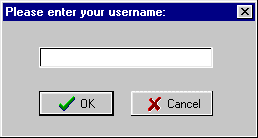

Comments
Post a Comment